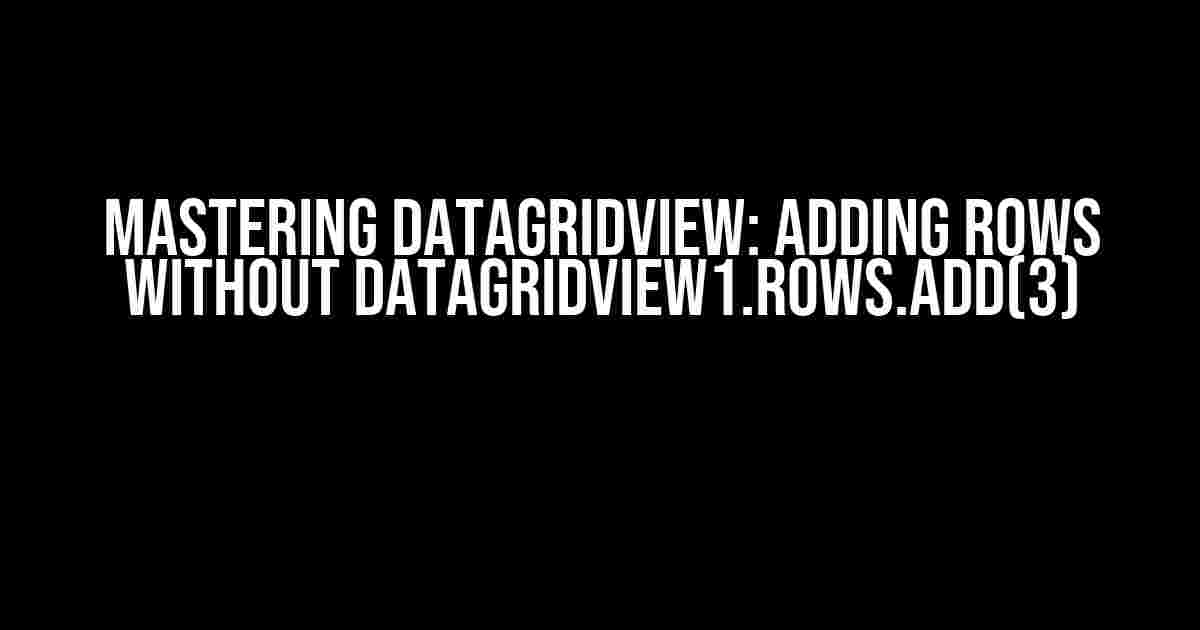Are you tired of using the same old syntax to add rows to your DataGridView? Do you want to explore alternative methods that are more efficient and flexible? Look no further! In this comprehensive guide, we’ll dive into the world of DataGridView and show you how to add rows without using the traditional DataGridView1.Rows.Add(3) syntax.
Why Bother with Alternative Methods?
Before we dive into the nitty-gritty, let’s talk about why you might want to consider alternative methods for adding rows to your DataGridView. Here are a few reasons:
- Code Readability**: Using alternative methods can make your code more readable and easier to maintain. Instead of cluttering your code with repetitive additions, you can use more concise and expressive methods.
- Flexibility**: Alternative methods can be more flexible and adaptable to different scenarios. For example, you might need to add rows dynamically based on user input or data from a database.
- Performance**: In some cases, alternative methods can improve performance by reducing the number of database queries or minimizing the amount of data transferred.
Method 1: Using a DataTable
// Create a new DataTable
DataTable dt = new DataTable();
// Add columns to the DataTable
dt.Columns.Add("Column1", typeof(string));
dt.Columns.Add("Column2", typeof(int));
dt.Columns.Add("Column3", typeof(DateTime));
// Add rows to the DataTable
dt.Rows.Add("Row 1", 1, DateTime.Now);
dt.Rows.Add("Row 2", 2, DateTime.Now);
dt.Rows.Add("Row 3", 3, DateTime.Now);
// Bind the DataTable to the DataGridView
dataGridView1.DataSource = dt;
dataSource property.
Method 2: Using a List of Objects
// Create a new class to represent a row
public class RowData
{
public string Column1 { get; set; }
public int Column2 { get; set; }
public DateTime Column3 { get; set; }
}
// Create a List of RowData objects
List<RowData> dataList = new List<RowData>();
// Add rows to the List
dataList.Add(new RowData { Column1 = "Row 1", Column2 = 1, Column3 = DateTime.Now });
dataList.Add(new RowData { Column1 = "Row 2", Column2 = 2, Column3 = DateTime.Now });
dataList.Add(new RowData { Column1 = "Row 3", Column2 = 3, Column3 = DateTime.Now });
// Bind the List to the DataGridView
dataGridView1.DataSource = dataList;
Method 3: Using a BindingSource
// Create a new BindingSource
BindingSource bs = new BindingSource();
// Add a new item to the BindingSource
bs.Add(new { Column1 = "Row 1", Column2 = 1, Column3 = DateTime.Now });
bs.Add(new { Column1 = "Row 2", Column2 = 2, Column3 = DateTime.Now });
bs.Add(new { Column1 = "Row 3", Column2 = 3, Column3 = DateTime.Now });
// Bind the BindingSource to the DataGridView
dataGridView1.DataSource = bs;
Method 4: Using a Custom DataGridViewRow
// Create a custom DataGridViewRow
public class CustomDataGridViewRow : DataGridViewRow
{
public CustomDataGridViewRow(DataGridView dataGridView)
: base(dataGridView)
{
}
public string Column1 { get; set; }
public int Column2 { get; set; }
public DateTime Column3 { get; set; }
}
// Add rows to the DataGridView
dataGridView1.Rows.Add(new CustomDataGridViewRow(dataGridView1) { Column1 = "Row 1", Column2 = 1, Column3 = DateTime.Now });
dataGridView1.Rows.Add(new CustomDataGridViewRow(dataGridView1) { Column1 = "Row 2", Column2 = 2, Column3 = DateTime.Now });
dataGridView1.Rows.Add(new CustomDataGridViewRow(dataGridView1) { Column1 = "Row 3", Column2 = 3, Column3 = DateTime.Now });
Conclusion
| Method | Description |
|---|---|
| DataTable | Use a DataTable as the data source for your DataGridView. |
| List of Objects | Use a List of objects as the data source for your DataGridView. |
| BindingSource | Use a BindingSource as a bridge between your data and the DataGridView. |
| Custom DataGridViewRow | Create a custom DataGridViewRow to add rows dynamically. |
Additional Resources
- DataTable Documentation
- List
Documentation - BindingSource Documentation
- DataGridViewRow Documentation
Frequently Asked Question
Are you tired of manually adding rows to your DataGridView? Want to know the secret to dynamically adding rows without writing a single line of code? Look no further!
How can I add rows to a DataGridView without writing DataGridView1.Rows.Add(3)?
You can use the DataGridView’s built-in functionality to add rows by setting the `AllowUserToAddRows` property to `True`. This will enable the user to add new rows to the DataGridView by clicking on the last row.
What if I want to add rows programmatically without using the DataGridView1.Rows.Add method?
You can use a BindingSource and a DataTable to add rows to the DataGridView. Simply create a new DataRow and add it to the DataTable, then refresh the BindingSource. The new row will be automatically added to the DataGridView.
Can I add rows to a DataGridView using a button click event?
Yes, you can add rows to a DataGridView using a button click event. Simply create a new DataRow and add it to the DataGridView’s DataSource in the button click event handler.
How can I add rows to a DataGridView from a database?
You can use a SqlDataAdapter to fill a DataTable with data from a database, then bind the DataTable to the DataGridView. When you add new rows to the DataTable, they will be automatically reflected in the DataGridView.
What if I want to add rows to a DataGridView from a list of objects?
You can use a BindingSource and a BindingList to add rows to a DataGridView from a list of objects. Simply create a BindingList from the list of objects, then bind it to the DataGridView.